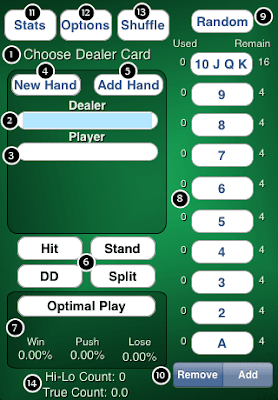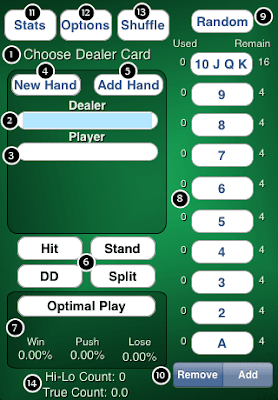
1. Status: This text provides instruction as to what to do next. In this case, it is time to select the dealer's upcard.
2. Dealer's Hand: The dealer's cards and total are displayed in this bar. When it is time to choose a card for the dealer, the bar will appear blue.
3. Player's Hands: The player's cards are displayed in this section. There is one bar for every hand. The current hand will appear blue. After each hand is completed, play will move to the next hand. When all player hands are complete, the dealer's cards are selected. When this is done, winning hands will appear green, tied hands will appear yellow, and losing hands will appear red.
4. New Hand: Press this button to clear the dealer and player cards and begin a new hand. Note: if the hand is not yet complete, it will not be recorded on the Stats page. It may be pressed at any point.
5. Add Hand: Press this button to add a player hand. It may be pressed at any point up until all player hands are complete.
6. Player Actions: When it is time to choose a play, use these buttons to pick the desired action. After the action is selected, the Status will explain what to do next.
7. Optimal Play Section: At any point when it is the player's turn to choose an action, press the Optimal Play Button to calculate the most favorable action. If Fast Mode (recommended) is selected, the program will perform a rapid combinatorial approximation to determine the best play as well the odds. If Precision Mode is selected, the program will perform a comprehensive simulation, examining all possible outcomes to determine the best play as well as the odds.
8. Card Buttons: When it is time to select a card for the dealer or player, press the appropriate button. These buttons are also used to add/remove cards to/from the deck.
9. Random Card Button: When it is time to select a card, press this button to choose the card at random. This button is useful for practicing card counting as well as playing blackjack against the computer for fun (to play blackjack, choose all cards randomly).
10. Add/Remove Switch: Use this switch to dictate whether to add or remove cards when modifying the deck. For example, if cards are used up from the deck in other players' hands, remove them by pressing the appropriate buttons while the switch is set to "Remove" and the status reads "Choose Play or Modify Deck."
11. Stats Button: Press this button to launch the Stats view which tracks the number of hands played, win/push/lose %, etc.
12. Options Button: Press this button to launch the Options view to modify the number of decks in play, the blackjack payout, the dealer's action on a soft 17, and the mode (fast/precision). Note: when the number of decks is changed, the deck is automatically shuffled.
13. Shuffle Button: Press the shuffle button to reset the deck.
14. Card Count: This section displays the current card count as well as the true count (card count divided by number of decks remaining). To change the card count system (Hi-Lo, Hi-Opt I/II, Zen, Omega II), simply tap this section.